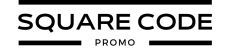Squarespace Lightbox is a powerful feature that enhances the way visitors engage with your website. It allows images, videos, and text to open in a pop-up overlay, keeping users on the same page and focused on the content.
This feature is perfect for showcasing portfolios, products, or important details in a distraction-free environment.
In this article, we will guide you through creating a stunning Squarespace Lightbox with both images and text, ensuring that your website stands out with a sleek, interactive design for an improved user experience.
Let’s get started!
What Is Squarespace Lightbox?
Squarespace Lightbox is a pop-up window that appears when a visitor clicks on an image or link on your website. It dims the background and displays content in a focused overlay view.
This feature allows you to showcase images, videos, or text without navigating away from the current page. It draws attention to specific content while keeping users engaged with your website.
So, now you know that Squarespace Lightbox highlights a detailed view of the site with its distraction-free format.
How To Create A Squarespace Lightbox With Text And Image?
Squarespace has updated from the older 7.0 version to the newer 7.1 version to make the platform more flexible. First, you need to know your version of Squarespace.
Further, simply follow the process to create a Squarespace Lightbox with both text and image. Kindly note, I’ve explained the steps below, which will smooth your process of using Lightbox, but you can also refer to the above video embedded in the article.
Step 1: Log in to your Squarespace account from here, and go to the page where you want to add the lightbox.
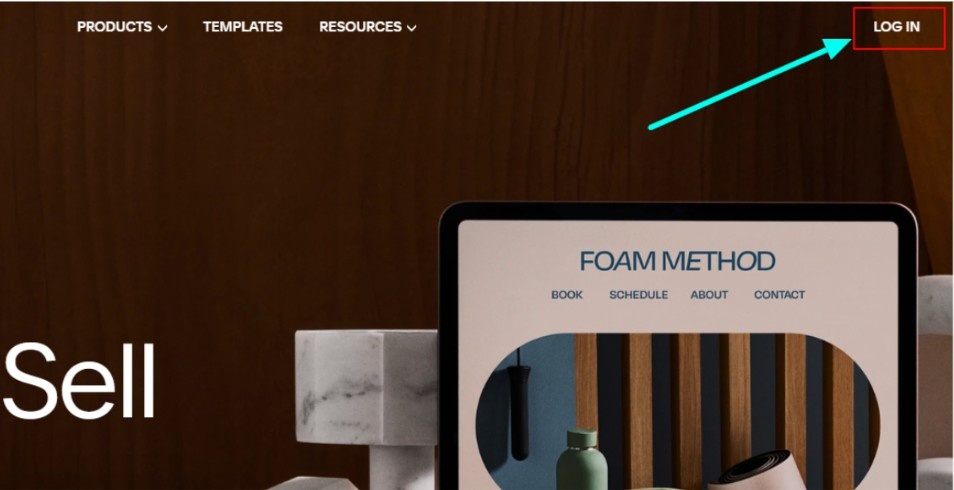
Step 2: Click the “+” button to add a new section, then select Text or Image based on your desired layout.
Step 3: Click on an existing image block within the section or add a new one
Step 4: Click on the image block to open its settings. Enable the “Clickthrough URL” option and select “Lightbox” from the dropdown. This will trigger the lightbox effect when the image is clicked.
Step 5: To include text alongside the image, use a Text Block and position it above, below, or next to the image. Alternatively, you can add text within the lightbox by linking the text to a separate page or image file. Now you are all ready to give a Lightbox effect to the Image and text.
Step 6: Preview your page to ensure the Lightbox effect works. The image should expand when clicked, and any text can appear within or outside the lightbox.
Step 7: Once you’re satisfied with the setup, save your changes and publish the page. You can check now whether the Lightbox works well after publishing the page for a better user experience.
Important to Note: With Squarespace 7.1, native lightbox support is now available through Image and Gallery blocks. However, for more advanced content (like forms, PDFs, or styled text pop-ups), you can still use third-party plugins such as Lightbox Anything or Lightbox Studio.
Why Do You Need A Squarespace Lightbox?
Lightboxes help you draw focus to key content, whether it’s images, videos, text, forms, or product zooms, without diverting users away from the page.
You can display additional information without cluttering your main page layout. This showcases high-resolution images or photo galleries in a larger format without compromising your site’s design.
You can even explore the 50+ best Squarespace websites to get inspired by how they have used this feature and see live demonstrations. Boost your visitor’s engagement by displaying product details, showcasing portfolios, or making important announcements.
With all these benefits of Lightbox, you can give your website a modern touch that will impress your customers or new visitors. You can tailor the Squarespace Lightbox appearance to perfectly match your site’s aesthetics.
Did You Know? If you want to purchase personal domains for your company or agency, Squarespace provides top-level domains to ease your search process. So, now you can save your time with these features of Squarespace and get personal domains for yourself or your company.
Conclusion: Lightbox Text And Images On Squarespace
Incorporating lightboxes into your Squarespace website opens up enormous possibilities for presenting content in an engaging and visually appealing way.
Lightbox offers a versatile solution for your website’s various needs without cluttering your main pages, from showcasing high-resolution images to displaying important information. Following the process in this guide will help you create a more interactive and professional-looking site.
With the customized options available through plugins, you can keep visitors engaged and interested in your content. Remember, the key to successful lightbox implementation is balancing functionality and user experience.
To enhance your website design and content delivery, install Lightbox in Squarespace, see the positive impact of audience engagement, and boost overall site performance.
FAQs
Probably not; lightboxes shouldn’t significantly impact your site’s speed. However, large images or complex content within lightboxes may affect load times.
You can add videos in lightboxes to display, showcasing the video content without cluttering your main page.
You can have multiple lightboxes on a single page. Just make sure each point you want to highlight has a unique trigger and content.
Squarespace Lightbox is excellent for displaying forms, such as newsletter sign-ups or contact forms, without disrupting the page layout.
Changing the background color of your Lightbox usually depends on your chosen plugin. Mostly, it offers customization options, including background color changes, in its settings.
Lightboxes can be implemented on any Squarespace template, but for seamless function, you may need to use a third-party plugin.