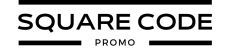Duplicating a page in Squarespace saves you time when you’re building your website. It’s great for making similar pages without starting from scratch. Whether you have a blog, an online store, or just want to show off your work, this trick will help.
Squarespace has different versions, like 7.0 and 7.1. Don’t worry. I’ll explain how to copy pages on both. By the end of this guide, you’ll be a pro at duplicating pages, no matter which Squarespace version you’re using.
Ready to make your website-building faster and easier? Let’s get started!
Steps To Duplicate A Page In Squarespace
Duplicating a page in Squarespace is straightforward. Here are the detailed steps to help you duplicate a page:
Step 1: Go to the Squarespace website and click on your ‘account dashboard’’.
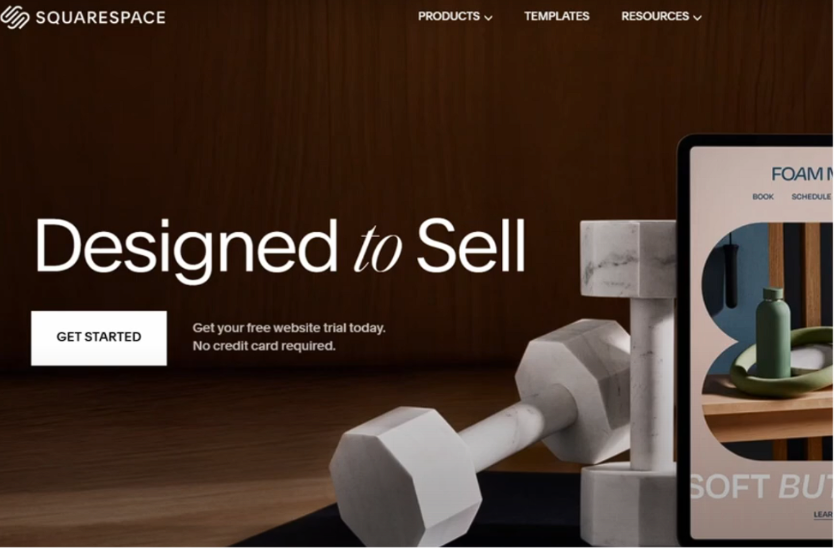
Step 2: Go to the dashboard and select your preferred website.
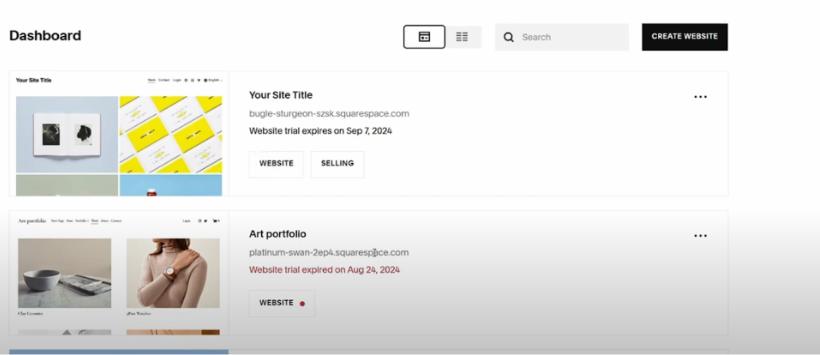
Step 3: On the left side menu, click on “Pages.” This will show you all the pages on your website.
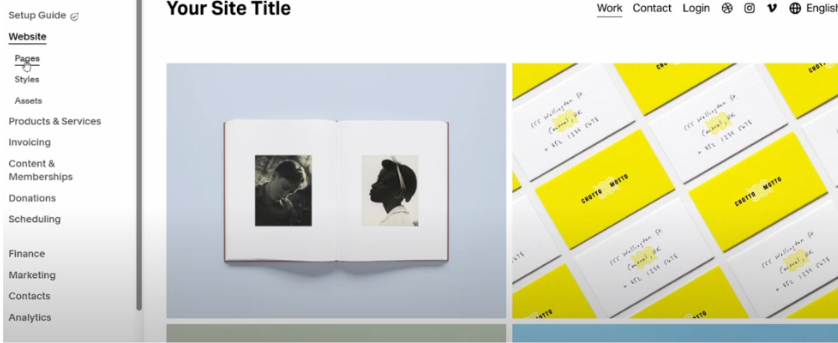
Step 4: Hover over the page you want to duplicate and click on the gear icon next to it. This opens the page settings.
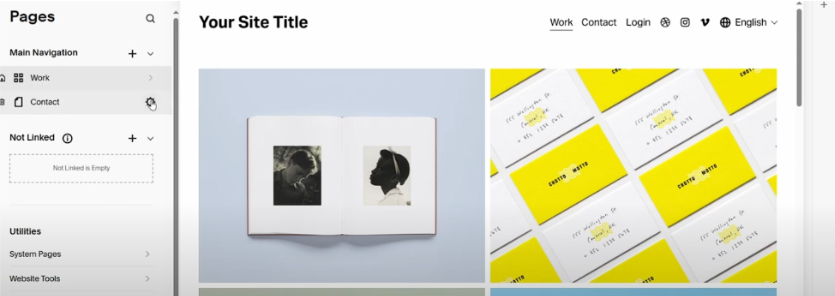
Step 5: Scroll down in the settings menu and click on “Duplicate Page.”
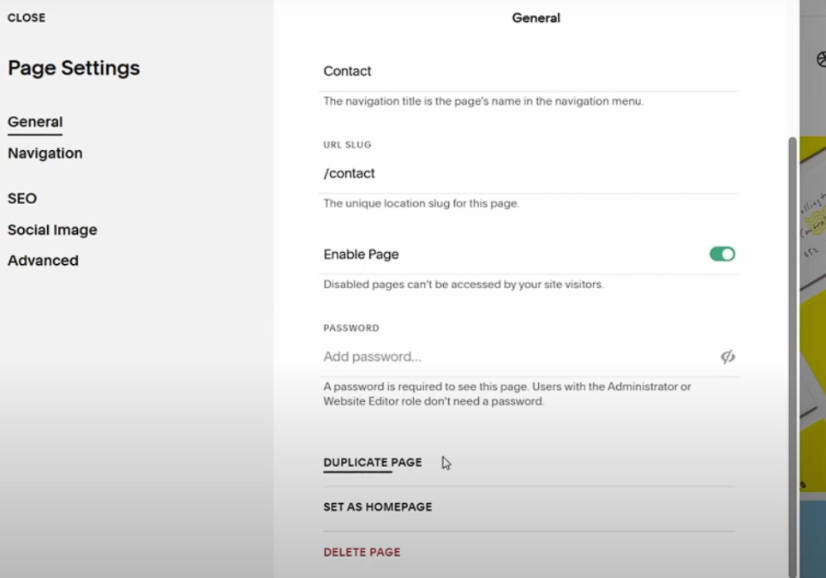
Step 6: A prompt will appear asking you to confirm. Click on “Confirm.” The duplicated page will appear in the “Not Linked” section.
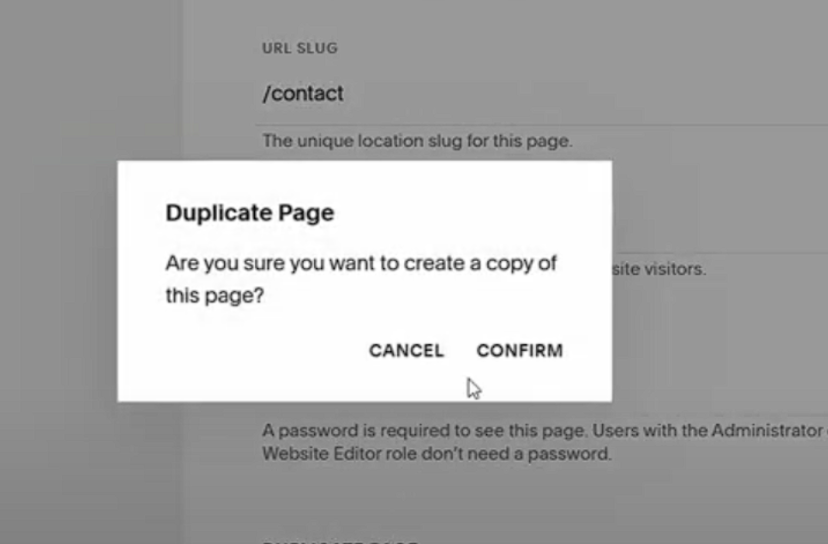
Step 7: Click on the duplicated page in the “Not Linked” section to open and edit it as needed.
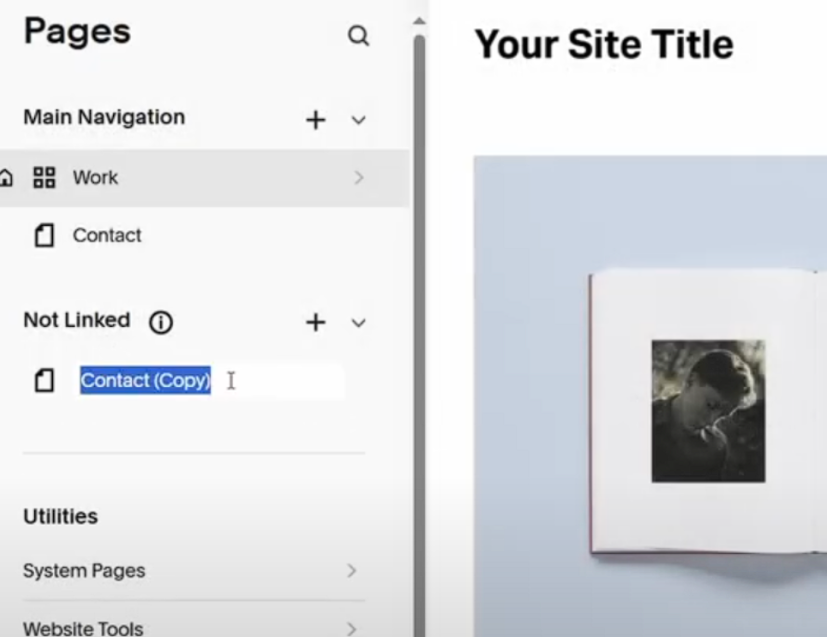
Step 9: If you want the duplicated page to appear in your navigation, click on the gear icon, go to settings, and add it to your site’s navigation.
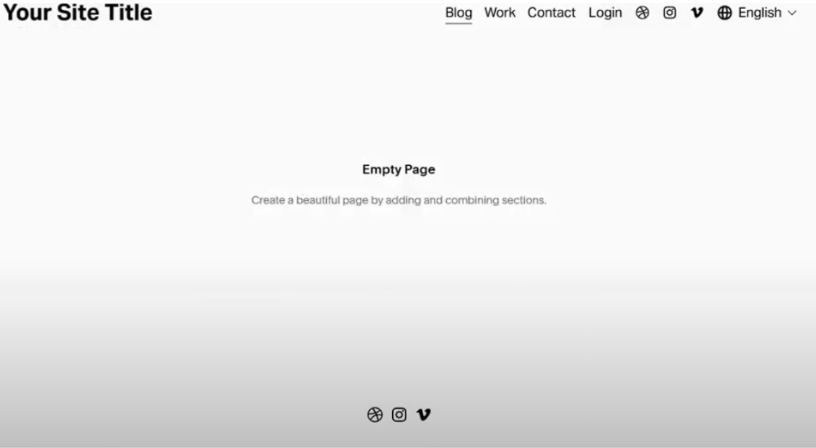
Differences Between Squarespace Versions
Different versions of Squarespace have slightly different processes for duplicating pages. Here’s what you need to know about the differences:
1. Squarespace 7.0: Duplicating pages is straightforward, but some users find it less intuitive compared to 7.1. The interface might look a bit dated.
2. Squarespace 7.1: Offers a more streamlined process with improved functionality, making it easier to duplicate pages and sections. The interface is more modern and user-friendly.
Troubleshooting Common Issues
Sometimes, duplicating a page doesn’t go as smoothly as planned. Here are some common issues and how to fix them:
1. Pages Not Appearing: If the duplicated page doesn’t appear in the “Not Linked” section, try refreshing the page or checking for any errors. Sometimes a simple refresh can solve the problem.
2. Errors During Duplication: Ensure you have the necessary permissions and that there are no conflicts with existing pages. This can prevent duplication errors.
What Cannot Be Duplicated On Squarespace?
There are certain limitations to what can be duplicated in Squarespace. Here’s what you need to know:
1. Home/Main Page: The initial page visitors see when they first visit your site cannot be duplicated.
2. Collection Pages: Pages like blogs, portfolios, and shops cannot be duplicated. You’ll need to create new pages manually if you need more of these types.
Advanced Tips And Tricks
To make the most of duplicating pages, here are some advanced tips:
1. Organizing Duplicated Pages: Use folders to keep your duplicated pages organized. This helps maintain a clean and navigable site structure.
2. Consistent Designs: Use duplicated pages to maintain a consistent design across your site. This ensures a cohesive look and feel.
3. Avoid Redundancy: Edit duplicated pages to avoid unnecessary repetition and ensure each page serves a unique purpose. This keeps your content fresh and relevant.
Additional Steps To Duplicate A Page In Squarespace
Sometimes, you might need additional steps to fully replicate a page:
1. Copy Custom Code: If you have custom code, you’ll need to manually copy and paste it into the new page.
2. Re-link Navigation: Make sure to update your site’s navigation to include the new duplicated page if needed.
Conclusion: Duplicating A Page In Squarespace Is Simple
Duplicating a page in Squarespace is simple and can save you a lot of time. By experimenting with this feature, you can streamline your website-building process and create a more cohesive site. Remember to check the limitations and troubleshoot any issues you encounter to make the most of this feature. Happy duplicating!
With this guide, you should be able to duplicate pages in Squarespace efficiently and effectively, saving time and maintaining a consistent design across your site.
FAQs
You can duplicate a page using the Squarespace app on your mobile device, though the steps may vary slightly from the desktop version.
There is no limit to how many times you can duplicate a page in Squarespace. You can duplicate as many pages as needed.
When you duplicate a page, the SEO settings are also copied. However, you may need to update these settings to avoid duplicate content issues.
While Squarespace does not have a direct feature to duplicate blog posts, you can copy and paste the content into a new post manually.
All images and files from the original page are duplicated and will appear on the new page. Ensure you have enough storage space to accommodate these files.
In Squarespace 7.1, you can duplicate index pages and sub-pages. The process is similar to duplicating regular pages, but you may need to adjust the organization of the sub-pages afterward.