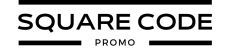Squarespace is a popular website-building platform known for its sleek, modern templates and user-friendly interface.
Choosing the right template is crucial for creating a website that effectively represents your brand and achieves your online goals. When the goal is to refresh your site’s appearance or enhance its functionality, changing your Squarespace template can be a game-changer.
This guide will walk you through the process of switching templates and help you make informed decisions along the way.
Understanding Squarespace Templates
Squarespace offers a diverse range of templates designed to suit various industries and purposes. These templates are categorized into broad groups, such as business, portfolio, blog, and online store.
Each category features templates optimized for specific needs, ensuring that whether you’re a photographer showcasing your work or a restaurant owner looking to display your menu, there’s a template suited for you.
When selecting a template, consider factors such as:
- Design style: Does the template’s aesthetic align with your brand identity?
- Functionality: Does it offer the features and layout options you need?
- Responsiveness: How well does the template adapt to different screen sizes?
- Customization potential: How easily can you modify the template to match your vision?
Note:
It’s important to note that template changes are only available for Squarespace version 7.0. If you’re using version 7.1, you’ll have different options for redesigning your site, which we’ll discuss later in this article.
Before Switching Your Squarespace Template
It’s crucial to prepare thoroughly before changing your Squarespace template. This preparation ensures a smooth transition and helps you make informed decisions about your site’s new design.
Firstly, know which version of Squarespace you have next, follow these key steps to take before making the switch:
- Choose A New Template
Exploring Squarespace’s template library can be an exciting process. Check this family of Squarespace 7.0 templates and narrow down your options based on your website’s primary purpose.
As you browse, pay close attention to the demo content for each template. Try to envision how your content would fit into these layouts.
This step can save you time and frustration later. Consider how each template might impact your site’s SEO and overall user experience.
- Back-Up Your Website
Before making any significant changes to your site, it’s crucial to prioritize safety. Create a complete backup of your website content and settings. This precaution ensures that you can revert to your original design if needed.
Consider exporting this data separately for specific content types like blogs or product catalogs. It’s also wise to take screenshots of your current layout for reference.
Steps To Change Your Squarespace Template In 7.0
Changing your Squarespace template can give your website a fresh look and potentially improve its functionality. Once you’ve chosen your new template, it’s time to make the switch:
Step 1: Log in to your Squarespace account and head to the Home Menu
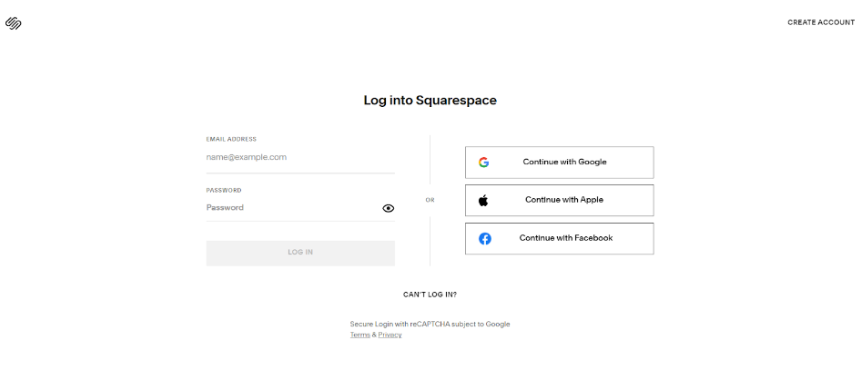
Step 2: Click on “Design,” then select “Template”
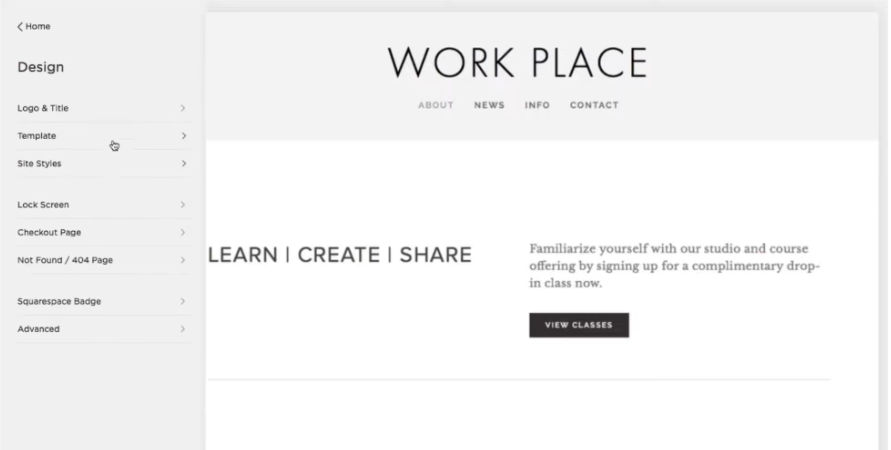
Step 3: Choose “Install New Template” and browse the available options
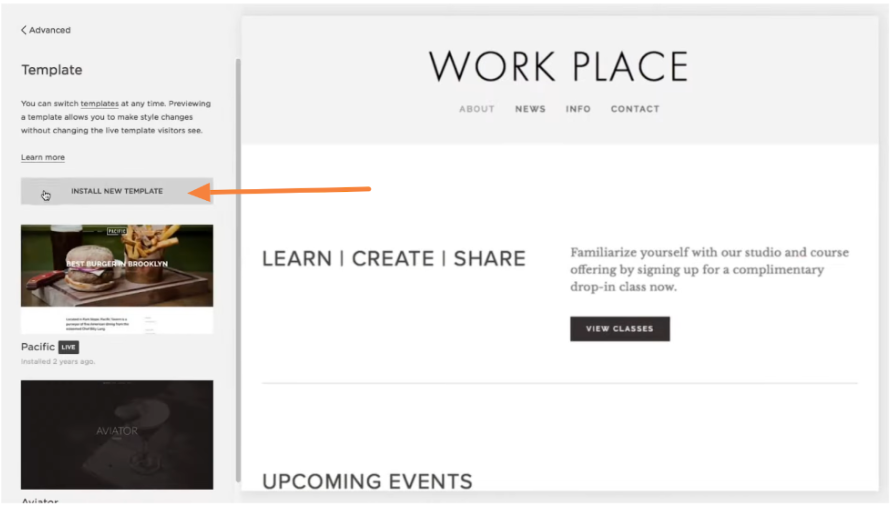
Step 4: When you find your desired template, click “Start with This Design”
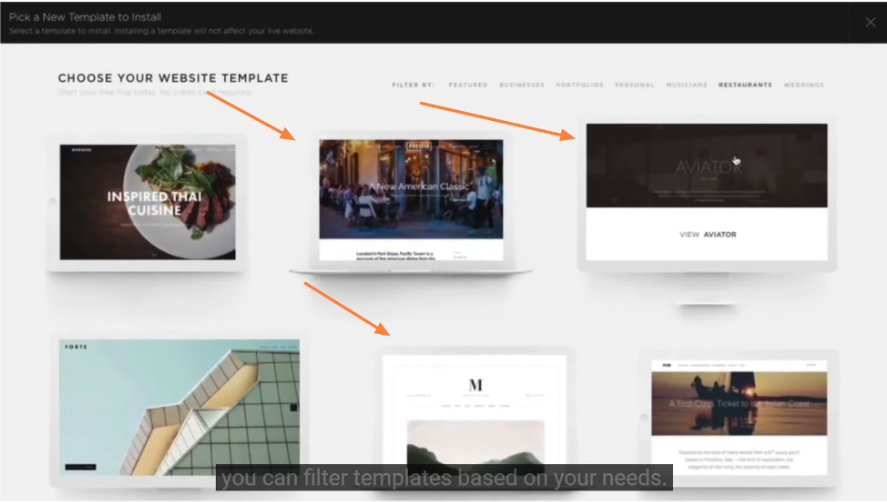
Step 5: Next, you can enter the “Preview Mode”, where you can explore how your content looks in the new template.
That’s all it takes to switch your Squarespace template!
Why Can’t You Switch Templates In Version 7.1?
Squarespace 7.1 introduced a more flexible approach to website design. Instead of distinct templates, 7.1 offers a unified system where all sites are part of the same family, and have access to the same features and design options.
This change allows for greater customization within a single framework, eliminating the need for template switching. Users can achieve diverse looks by adjusting style settings, adding different page types, and utilizing various content blocks.
While this may seem limiting at first, it actually provides more control over your site’s design without the potential disruptions that come with switching templates.
Additional Tips While Switching A Squarespace Template
As you change your template for your Squarespace website, there are a few pointers to keep in mind:
Test Your Website Thoroughly
After changing your template:
- Check all pages for proper content display and functionality
- Test your site on various devices and browsers
- Verify that all forms, buttons, and interactive elements work correctly
- Ensure your SEO elements (meta descriptions, alt text) have transferred correctly
Consider Professional Help
If you’re feeling overwhelmed, and feel you cannot handle the complexity you can:
- Explore Squarespace’s directory of certified designers
- Look for professionals with experience in your specific industry
- Consider the long-term benefits of a professionally optimized site
Stay Updated With Squarespace
To make the most of your Squarespace experience:
- Regularly check the Squarespace blog for new feature announcements
- Join Squarespace community forums to learn from other users
- Consider subscribing to Squarespace’s newsletter for tips and updates
Bonus: To get inspired, check out these 50+ Squarespace website examples.
Conclusion: You Can Change The Squarespace Template Only On 7.0
Changing your Squarespace template can breathe new life into your website, improving both its appearance and functionality.
Following the easy steps outlined in this guide, you can smoothly transition to a new template that better serves your needs.
Remember, the perfect template is one that not only looks great but also supports your content and helps you achieve your online goals.
Don’t be afraid to experiment with different options – Squarespace’s preview feature allows you to explore without commitment.
FAQs
The process of switching templates can typically be completed in a few hours. However, customizing the new template to match your brand and transferring all your content may take several days, depending on the complexity of your site.
Most of your content should transfer automatically when you switch templates. However, some design-specific elements like custom CSS or certain layout blocks may not transfer perfectly. It’s crucial to back up your site before making any changes.
Squarespace allows you to preview and customize a new template without impacting your live site. You can work on the new design in preview mode until you’re ready to publish it.
If you’re unhappy with the new template, switch to your previous one or try another option. This is why keeping a backup of your original site design and content is important.
All Squarespace templates are designed to be mobile-responsive. However, it’s always a good idea to test your site on various devices after switching templates to ensure optimal display and functionality.